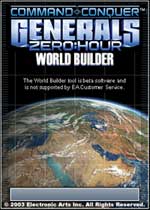 Tutorial by gamemastax
Tutorial by gamemastax
This tutorial explains how to add a dam with draining water, as seen in the C&C Generals single-player missions, to one of your maps. It assumes basic knowledge about how to use the World Builder program.
First, create the map, with a dam and a river somewhere on it. The land surrounding the upper part should be higher. Normal values for the reservoir ground are around ~90.
Next, click on the water tool, and create a water area that contains the entire reservoir and the water leading to it. When you are finished, name this area "Upper Dam Water Area". Now, raise the water area of this area to about 60 points above your reservoir ground (ex. if your reservoir ground is 90, use something like 150 or 170).
Then, make the lower dam area in the same way. Make sure that there is at least 20 points above until the ground is reached (if ground level is 40, set this water level to about 20). Name this area as "Lower Dam Water Area".
Next, click on your dam and name it "Dam" (or anything you want). Then go to Edit -> Scripts. Make a new script under the (neutral) team, and name it something like "Destroy dam". Click on the Script conditions tab. Now make a new condition, "[Unit] Unit has % Health." Select "Dam" as the Unit, and "Less than 5 percent" as the value. Now click on the Actions if true tab. Make a new action "[Unit] Kill Unit".
Now, click "OK", and make another new script. Set its conditions to "[Unit] Unit is destroyed". Now, go into the Actions if true tab, and make a new action "[Map] Change water area altitude with damage over time". Now select the "Upper Dam Water Area" as the area, set how ever long you want it to take to lower the water, and set the damage to 0.00. Now, copy that line into a new line. Edit the new line and change the area to the "Lower Dam Water Area".
And there you have it. You should have a working dam.
Navigation