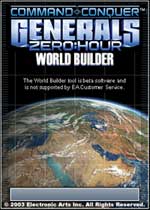 By Me Myself & Pi
By Me Myself & Pi
This tutorial explains how to have "military briefing" captions appear in C&C Generals and Zero Hour maps. It assumes a basic understanding of scripting.
1. Create a new script to show a caption.
2. For the action, choose: Scripting\Briefing\Show military briefing caption.
3. For the String '???', type a name for the caption, like Caption # (the # just being any number).
4. For the milliseconds, type the number of seconds you want, plus 3 zeros at the end (1 sescond = 1000 milliseconds). However, if you make this number too small the caption won't show up completely. The maximum number of characters that can be shown per line of text is 92. So for 1-46 charters, choose about 5000 milliseconds; for 47-92, choose 10000 milliseconds.
5. Repeat Step 4 for all captions that you want to be shown.
6. Now open up a Notepad or another text editor and type "Caption 1" (or whatever you named your first caption). Then under that, type the text of the caption that you want shown -- enclose it in quotes. Then, beneath that, type "End". It should look like this:
Caption 1
"Welcome to my map!"
End
Note that if you forget an End or a quote, then this might cause the game to not load!
Now repeat this for all of the other captions in your map as well.
7. Next, save this text document as Map.str in your map folder. You map folder is named the same as your map, and is located within the Generals or Zero Hour maps folder.
You should now have a working caption appearing in your map.
Additional information:
- If you typed the name of the caption differently in World Builder than you did in the Map.str file, then in the game you'll see the text: MISSING: 'CAPTIONNAME'. This means that the game can't find that caption in the map's Map.str file.
- Be sure to add about 5000 milliseconds for every 46 characters you type.
- You could just type the caption as the name of the briefing action in World Builder, but then the "MISSING:" prefix would appear in-game.
- NOTE: In a multiplayer map the Map.str file won't work for the other players! It will display correctly on your computer, but not on theirs; they'll just see the text "MISSING: 'Caption 1'" appear. If they already have the map in advance, before starting the match, the text will appear correctly for them. That is, once they exit Zero Hour and play the map again, the caption will come up right.
To deal with this, enter the caption itself as the name of the briefing action. For example, if you want the text "Welcome to my map!" to appear, enter that as the briefing caption, and then, in the Map.str file, type the caption this way:
Welcome to my map!
"Welcome to my map!"
End
This way, players will at least see: MISSING: 'Welcome to my map!'. Because of this, it is a good idea to avoid using multiple line captions. And, since the text is prefixed with "MISSING", limit your captions to 82 characters instead.
- One last word of advice: if, after you add a caption to your map, it doesn't appear in-game right away, try restarting the game and reloading the map to see if this fixes the problem.
Navigation