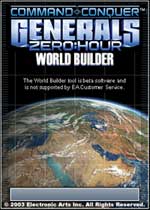 By paimail
By paimail
This tutorial will show you how to make a nice-looking cliff. It is intended for medium-skilled map makers, and requires knowledge of the tools and usages of World Builder. If you’re just beginning to learn World Builder, you may want to read our Basic World Builder Tutorial first.
There are many poorly made cliffs in fan-maps, such as the one below. Cliffs like this should only be allowed in Art of Defense maps.
Here's how you can go about making a professional-looking cliff.
1. The first thing you have to do is make the side of the cliff. Select the Mound Tool, and set the "Brush width" and "brush further width" options to 3. Then raise up the cliff - like this:
2. Now, set both options to 1 and add some more detail:
3. Next, smooth it a bit with the Smooth Height Tool:
4. Rotate the camera and use the Height Brush tool to create a level plateau:
5. Press Ctrl+I to show impassible areas. Then use the Ramp Tool to create a ramp:
6. Now smooth it to make it more realistic:
7. Now pick the Large Tile painting tool, then select a darker tile and paint it around the cliff like this:
8. Then take an even darker tile and paint just around the cliffs:
9. Now it's time to add the cliff's tiles. Pick a good cliff tile, and paint it on the cliff:
10. Then, use the Auto Edge Out tool to soften the tiles:
11. Finally, just add some trees and roads for more realism:
Congratulations! You should now have a nice, professional cliff in your map!
Navigation